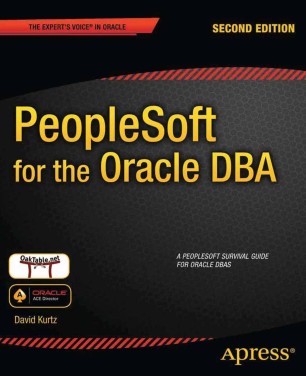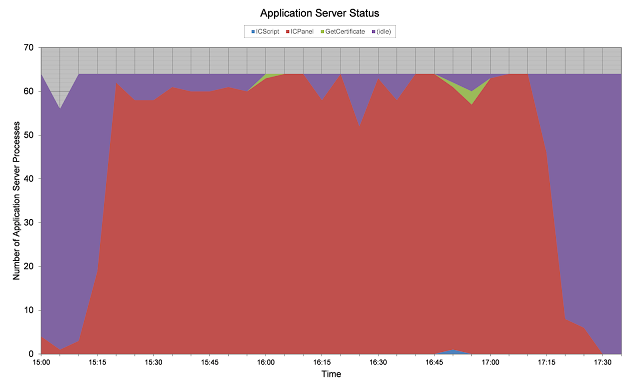I wrote about controlling the operating system priority of processes in PeopleSoft Tuxedo domains in Chapters 13 of 14 of PeopleSoft for the Oracle DBA, but I think it is worth a note here.
On Linux and Unix systems, the nice command can be used to lower the operating system scheduling priority of a process (or a privileged can increase the priority). When a server has no free CPU, processes with a lower priority get less time on the CPU. However, when there is free CPU available, the scheduling priority does not affect the amount of CPU that the process can utilise.
On Unix, the priority of a Tuxedo server process can be adjusted using the -n server command line option in the configuration. The parameters to this option are simply passed through to the nice(2) function. Hence, this option does not work on Windows.
PSPRCSRV SRVGRP=BASE
SRVID=101
MIN=1
MAX=1
RQADDR="SCHEDQ"
REPLYQ=Y
CLOPT="-n 4 -sInitiateRequest -- -C psprcs.cfg -CD HR88 -PS PSUNX -A start -S PSPRCSRV"- Therefore Stand-alone Application Engine processes (psae) and Cobol processes inherit the priority of the process scheduler server process (PSPRCSRV).
- However, if the Application Engine server process (PSAESRV) is used, its priority can be set directly.
- If the process scheduler is co-resident with the application server, then it could be run at a lower priority to ensure the online users get preferential allocation of CPU, and that online performance does not suffer excessively at the hands of the batch.
- A system might have two websites: one for self-service and the other for the 'back-office' users. You could configure separate application servers for each site, and run the self-service application server is run at a lower priority.
In PeopleSoft, I prefer to create additional variables in the configuration file (psprcs.cfg).
[Process Scheduler]
;=========================================================================
; General settings for the Process Scheduler
;=========================================================================
PrcsServerName=PSUNX
;-------------------------------------------------------------------------
;Reduce priority of Process Scheduler server process, set to 0 if not needed
Niceness=4
...[PSAESRV]
;=========================================================================
; Settings for Application Engine Tuxedo Server
;=========================================================================
;-------------------------------------------------------------------------
;Reduce priority of application engine server process, set to 0 if not needed
Niceness=5
...{APPENG}
#
# PeopleSoft Application Engine Server
#
PSAESRV SRVGRP=AESRV
SRVID=1
MIN={$PSAESRV\Max Instances}
MAX={$PSAESRV\Max Instances}
REPLYQ=Y
CLOPT="-n {$PSAESRV\Niceness} -- -C {CFGFILE} -CD {$Startup\DBName} -S PSAESRV"
{APPENG}
...
PSPRCSRV SRVGRP=BASE
SRVID=101
MIN=1
MAX=1
RQADDR="SCHEDQ"
REPLYQ=Y
CLOPT="-n {$Process Scheduler\Niceness} -sInitiateRequest -- -C {CFGFILE} -CD {$Startup\DBName} -PS {$Process Scheduler\PrcsServerName} -A start -S PSPRCSRV"
#
# PeopleSoft Application Engine Server
#
PSAESRV SRVGRP=AESRV
SRVID=1
MIN=1
MAX=1
REPLYQ=Y
CLOPT="-n 5 -- -C psprcs.cfg -CD HR88 -S PSAESRV"
...
PSPRCSRV SRVGRP=BASE
SRVID=101
MIN=1
MAX=1
RQADDR="SCHEDQ"
REPLYQ=Y
CLOPT="-n 4 -sInitiateRequest -- -C psprcs.cfg -CD HR88 -PS PSUNX -A start -S PSPRCSRV"